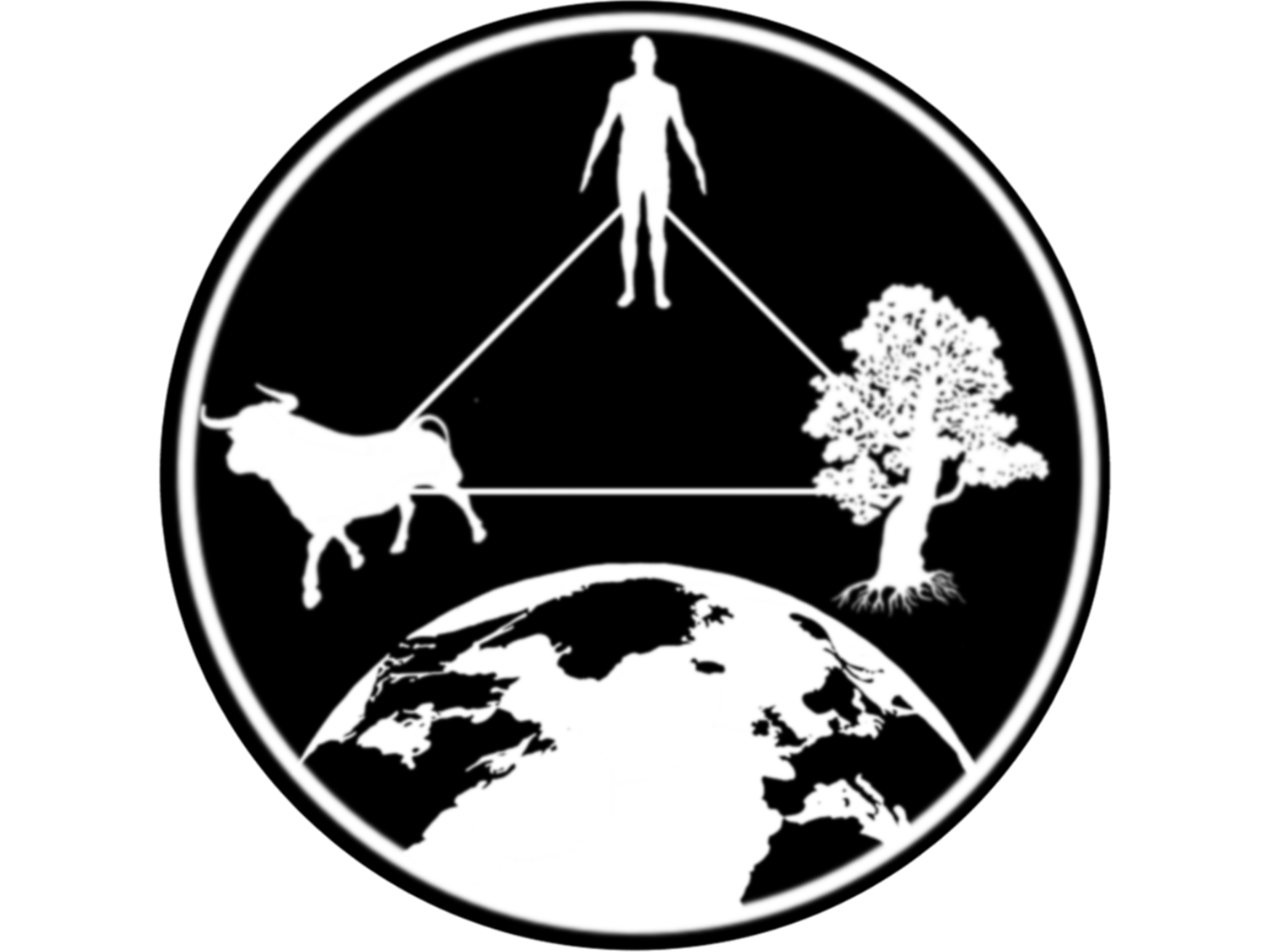Lab IIa: Improving the UI
1 Introduction
In this lab we will introduce shinydashboard. We will
keep working on the file that we previously created on Lab-Ib. If you did not were able to finish the
previous lab, you can download the checkpoint in this
link. This lab focus on improving the user interface, we will not be
working with the server in this lab.
1.1 Objective:
The objectives for this lab are:
- Understand the basic components of a shinydashboard.
- Improve the user interface and organization of our app.
First, we will make sure that we have the libraries loaded:
# Load the libraries
library(shiny)
library(dplyr) # For data manipulation
library(ggplot2) # For figures
library(STNet) # Where the data is
library(shinydashboard) # To create the UIThen we will make sure we have the data loaded. Make sure you have the most recent version of STNet, since the data is included in the library.
# Load the data from STNet
data("vac") # Data for vaccination
data("vigilancia") # Data for surveillance
data("captura") # Data for captures2 Defining the UI
In the previous lab, we developed an app that included 3 data sets, 2
inputs and 4 figures. In this app, we will not add anything new in terms
of the components, but we will work on our user interface to make it
more appealing.
The shinydashboard library includes some functions to
create our UI. The UI in shinydashboard consist in 3
components: header, sidebar and body. We will see each section next.
2.1 Header
We can include things like logos and the title of our app in the
header. Lets create the header of our app using the function
dashboardHeader()
# Define interface
# Header -----------
header <- dashboardHeader(title = 'New app')2.3 Body
This is the main part of our app. We will include here the inputs and
outputs. We can use different elements to arrange the body of our app.
The dimensions of th body in shiny are 12x12, and by default most of the
objects have a width of 6. We will be using the function
box() that will just create a window within the body.
# Body -----------
body <- dashboardBody(
tabItems(
# Main tab
tabItem(tabName = 'tab1',
fluidRow( # Fluid row is to allow is to arrange the components in rows
# Box for the inputs
box(title = 'Inputs', width = 12,
# Input for the location
selectInput(inputId = "Mun", label = "Location:",
choices = unique(vac$NOM_MUN), multiple = T,
selected = unique(vac$NOM_MUN)),
# Input for the year
sliderInput(inputId = 'year', label = 'Year',
min = min(as.numeric(vac$YEAR)),
max = max(as.numeric(vac$YEAR)),
value = range(vac$YEAR))
),
# Box for the first output
box(title = 'Vacunacion', width = 6,
plotOutput("VacMun"), # Time series plot
),
# Box for the second output
box(title = 'Vacunacion boxplot', width = 6,
plotOutput("VacBoxplot"),
),
# Box for third output
box(title = 'Vigilancia', width = 6,
plotOutput("VigMun"),
),
box(title = 'Captura', width = 6,
plotOutput("CapMun"),
)
)
)
)
)2.4 Integrate the components in th UI
Now we just have to integrate all the components and save them in the
object ui:
ui <- dashboardPage(header = header, sidebar = sidebar, body = body)3 Server
Since this lab focuses on the UI, the rest of the app (server) will remain the same.
# Server -----------
# Define server logic required to draw a histogram
server <- function(input, output) {
## Reactive objects ------------
x <- reactive({
p <- vac %>%
filter(NOM_MUN %in% input$Mun,
between(YEAR, input$year[1], right = input$year[2]))
})
y <- reactive({
p <- vigilancia %>%
filter(NOM_MUN %in% input$Mun,
between(YEAR, input$year[1], right = input$year[2]))
})
z <- reactive({
p <- captura %>%
filter(NOM_MUN %in% input$Mun,
between(YEAR, input$year[1], right = input$year[2]))
})
## Outputs ---------
output$VacMun <- renderPlot({
x() %>%
group_by(YEAR) %>%
summarise(Vac = sum(VAC_BOV)) %>%
ggplot(aes(x = YEAR, y=Vac)) +
geom_bar(position="dodge", stat="identity", fill = "deepskyblue4") +
labs(x = "Year", y = "Vaccine Doses",
title = "Rabies vaccines applied")
})
output$VacBoxplot <- renderPlot({
x() %>%
group_by(YEAR, NOM_MUN) %>%
summarise(Hatos = sum(TOTAL_HATOS, na.rm = T),
Vacunados = sum(HATOS_VAC, na.rm = T)) %>%
mutate(pVac = Vacunados/Hatos) %>%
ggplot() +
geom_boxplot(aes(x = YEAR, y = pVac)) +
geom_jitter(aes(x = YEAR, y = pVac), width = 0.1)
})
output$VigMun <- renderPlot({
y() %>%
group_by(YEAR, RESULTADO) %>%
summarise(N = n()) %>%
ggplot(aes(x = YEAR, y=N, fill=RESULTADO)) +
geom_bar(position="dodge", stat="identity")+
theme(legend.position = "top") +
labs(x = "Year", y = "Tests",
title = "Rabies surveillance")
})
output$CapMun <- renderPlot({
z() %>%
group_by(YEAR) %>%
summarise(N = n()) %>%
ggplot(aes(x = YEAR, y=N)) +
geom_bar(position="dodge", stat="identity", fill = "red4") +
labs(x = "Year", y = "Bat captures",
title = "Bat population control")
})
}
# Run the application
shinyApp(ui = ui, server = server)4 Exercise
One way to organize our app would be to create a tab for each of the datasets used. We can move the inputs to the sidebar so we will have easy access to them regardless in which tab we the user is.
# ExerciseNow try to create one tab for each of the data sets